How To Password Protect or Encrypt Microsoft Office 2007 Documents
Step 02
If you need to protect a sensitive document, Microsoft Office 2007 makes it easy. By following the simple step by step process below you can easily Password Microsoft Word 2007, Excel 2007 and PowerPoint 2007 documents (And even Access 2007 however that’s a separate article).
Using passwords you can prevent other people from opening or modifying your Microsoft Office documents, presentations, workbooks and databases (And yes, I’m still writing the How-To for Access 2007, stay tuned).
Although much of this functionality was available in the Microsoft Office 2003 Suite, Microsoft decided to change things around a bit with their new menu system…
Anyway, just follow these simple steps below for .doc .xls and .ppt files.
1. Click the Microsoft Office Button
2. Click Tools, and then click General Options.
3. Do one or both of the following:- If you want reviewers to enter a password before they can view the document, type a password in the Password to open box.
- If you want reviewers to enter a password before they can save changes to the document, type a password in the Password to modify box.
- Click OK when completed & click the Save button. (Don’t forget to give the document a name also)
- ALL DONE!
All Done!
Background
- Password to open By default, this feature uses advanced encryption. Encryption is a standard method used to help make your file more secure.
- Password to modify This feature does not use any encryption method. It is designed so you can collaborate with content reviewers you trust. Is not designed to help make your file more secure. It’s a nice way to allow people to VIEW the document but restrict them from making any changes.
- Both passwords You can assign both passwords ? one
to access the file and one to provide specific reviewers with permission
to modify its content. Make sure each password is different from the
other….




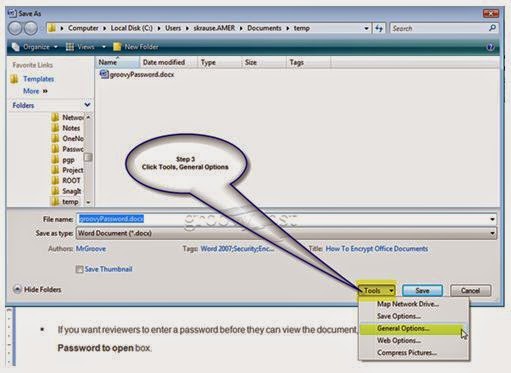

1 comment:
Good Work
Post a Comment